dynagen / dynamips 100% high CPU usage solution - how to set the idlepc value
The idlepc value is very important to dynamips and it is both image and often CPU dependent. There is no "magic" value that will work for all images and all CPUs so this is why I'll show you a quick and handy way.
Also don't be disappointed, some values do not work well but idlepc gives you several. For example in my example below #6 didn't help at all but #7 got me down to about 6% CPU from 99-100%.
*Before starting make sure your router is fully booted (do not try this while the router is still booting or the values will be wrong and won't help).
1.) Make sure your dynagen config file has no idlepc value set or comment it out with a #
2.) Start dynagen
dynagen yourconf.conf
3.) Calculate the idlepc value:
From the dynagen console type:
idlepc get r1
*I assume r1 is the name of the router you want to set idlepc on, if not change it
After a few seconds it will say "Please wait while gather statistics" and show you a list of values. Generally the ones with the * in front will be the best. Copy the full value for #7 below you would copy "0xffffffff8000aa40" (without the quotes).
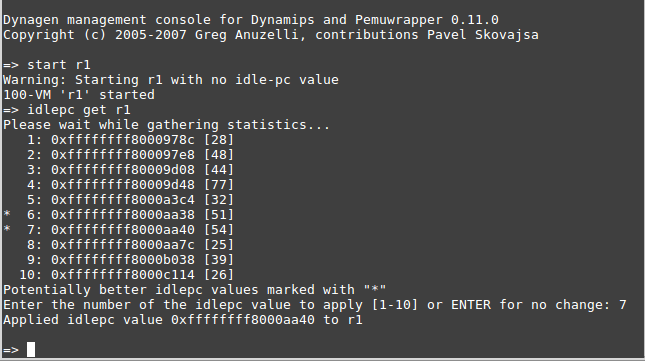
I find that it will say it will set and apply the value but that is not true (it never seems to be able to apply it since dynamips is running), you should kill dynagen, edit your config with the idlepc value and then start it again.
4.) Set the idlepc value.
*Note DO NOT use the example value supplied here as it won't work for you. Use the value from your actual Dynagen/router that you get back from the screenshot above
Now copy the value above for example "0xffffffff8000aa40"and put it into your conf file:
idlepc = 0xffffffff8000aa40
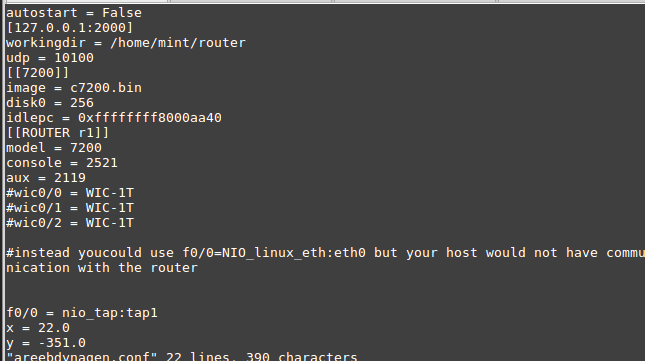
5.) Enjoy low CPU utilization :)
Startup dynagen again and restart your router. You should see the CPU utilization is nice and low now. If not then try another idlepc value.
Below you can see that dynamips is just 6.6% and before that it was 98-100%
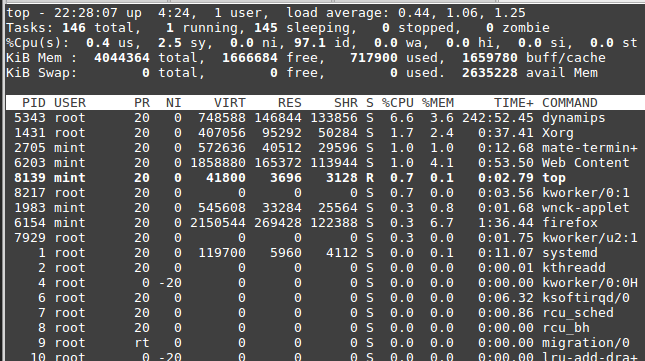
Tags:
dynagen, dynamips, cpu, usage, idlepc, valuethe, quot, images, cpus, ll, didn, config, yourconf, conf, calculate, console, router, statistics, generally, xffffffff, aa, quotes, edit, utilization, startup, restart,
