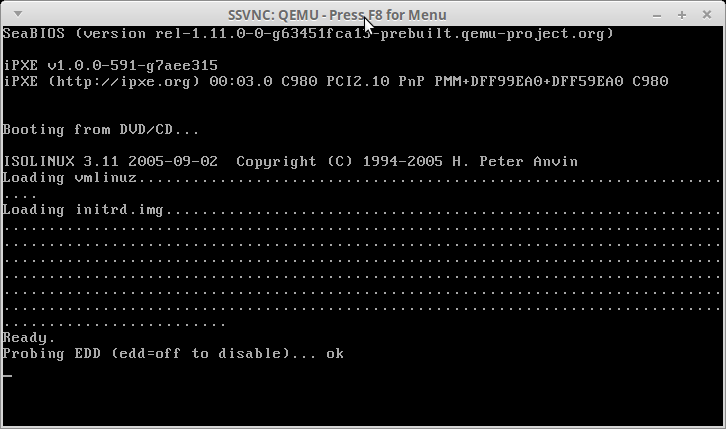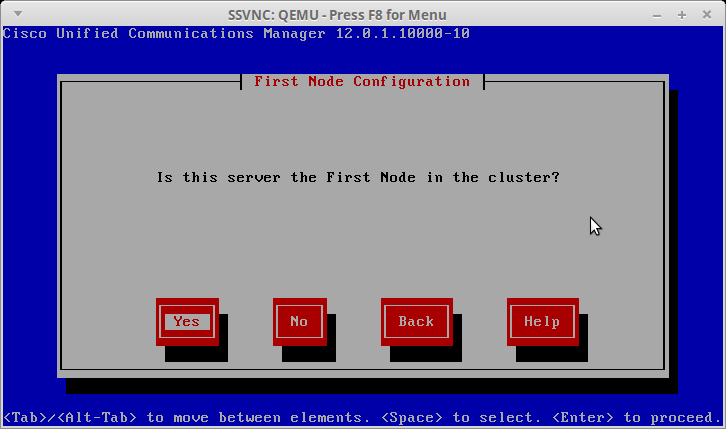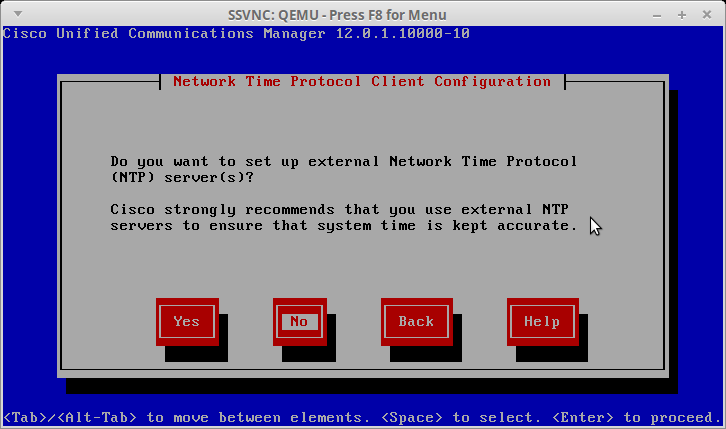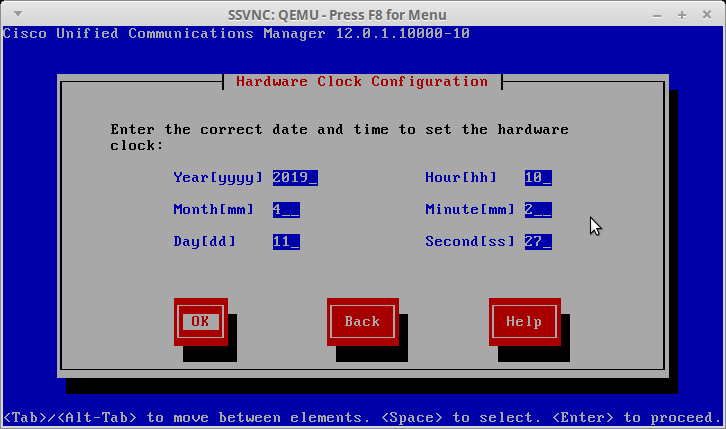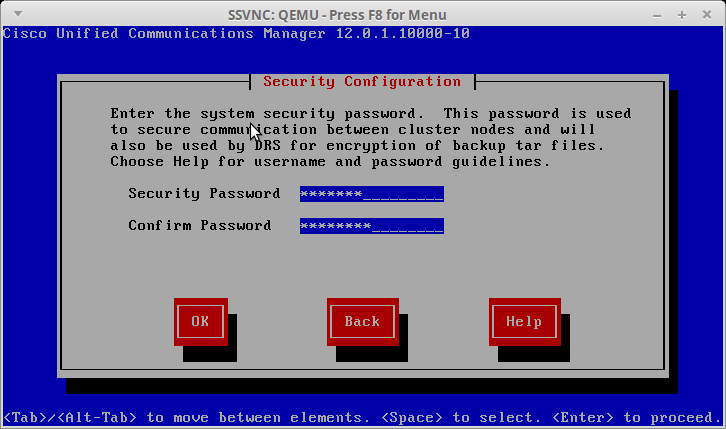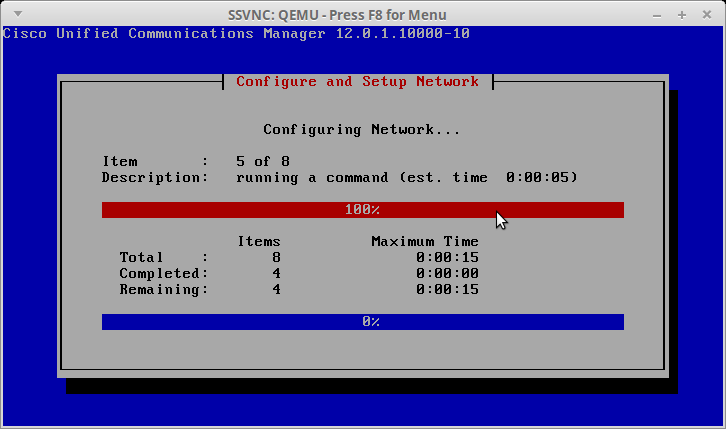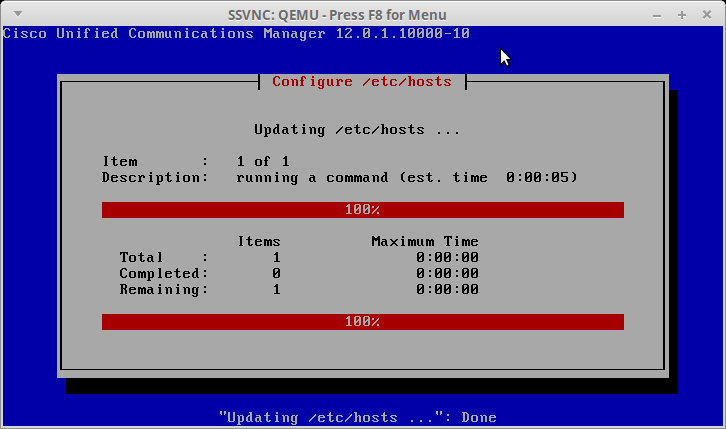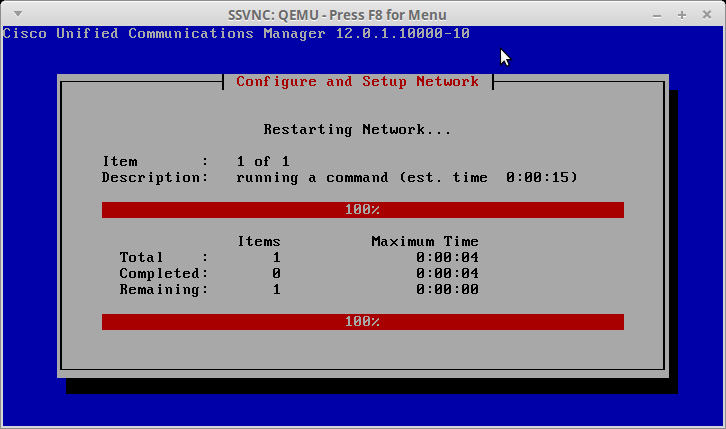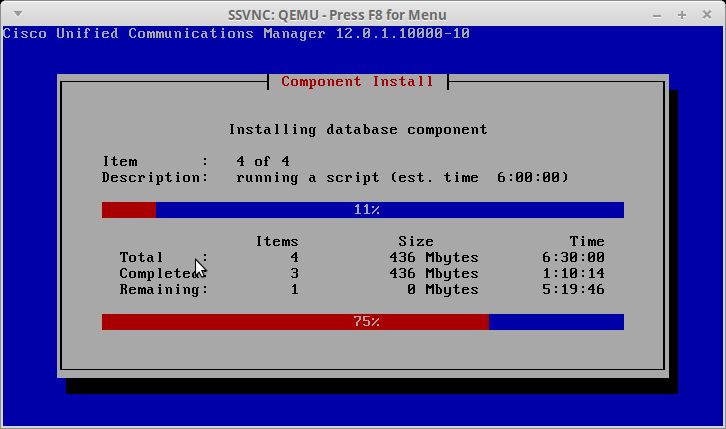How To Install Cisco's CUCM (Cisco Unified Communication Manager) 12 Guide
This is a quick overview of the main screens that you will need to go through to do the Cisco Unified Communication Manager installation (CUCM).
Skip the media test
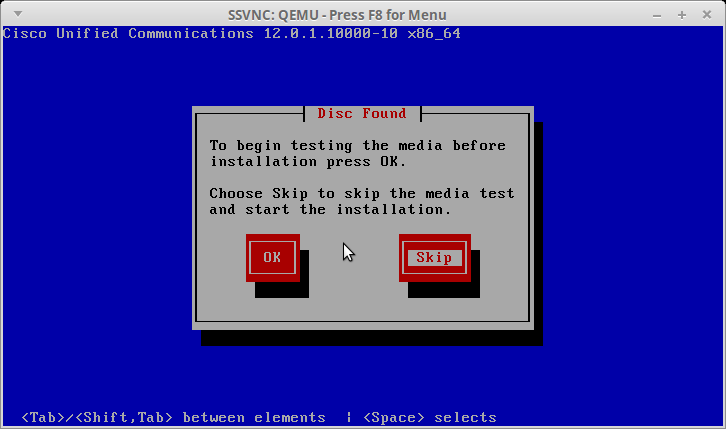
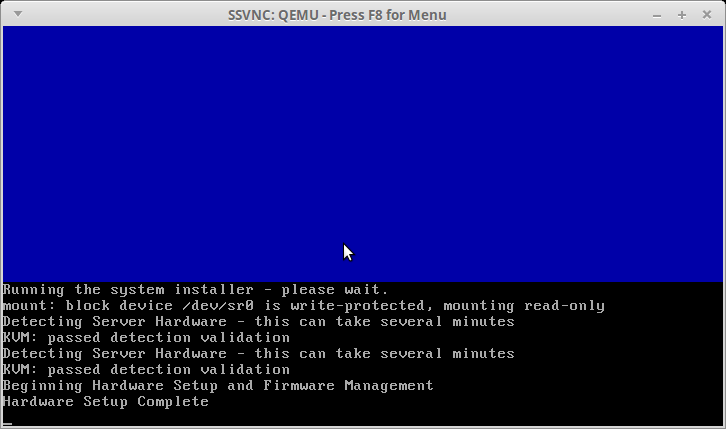
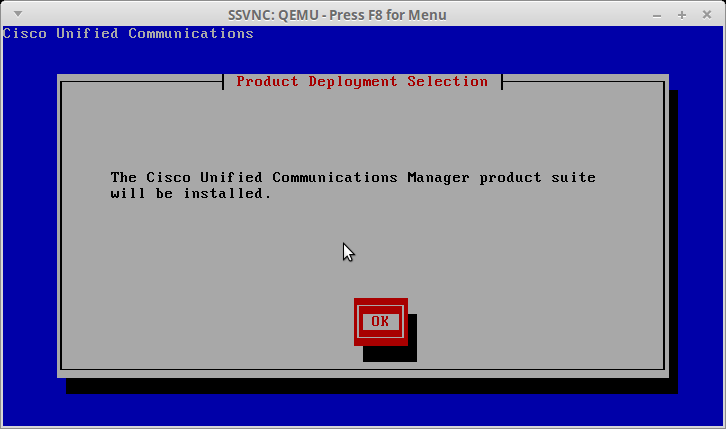
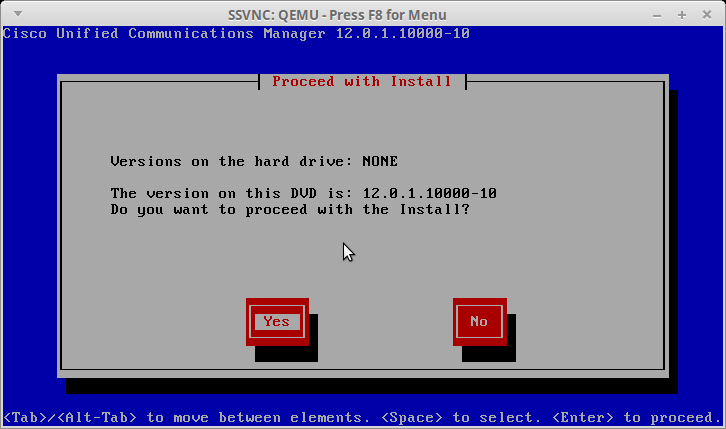
Skip the Platform Installation Wizard (we'll do it later)
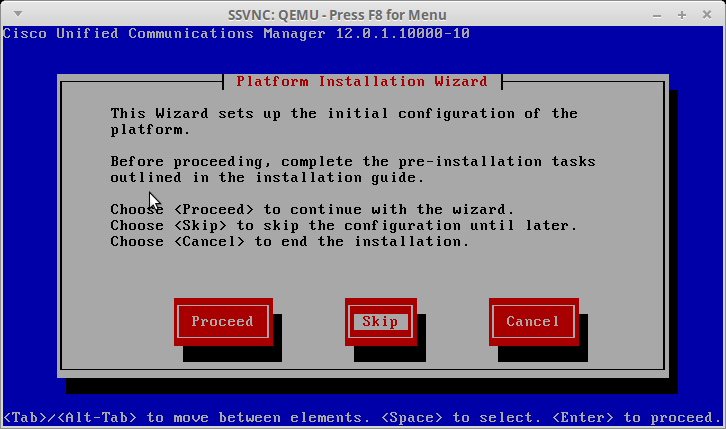
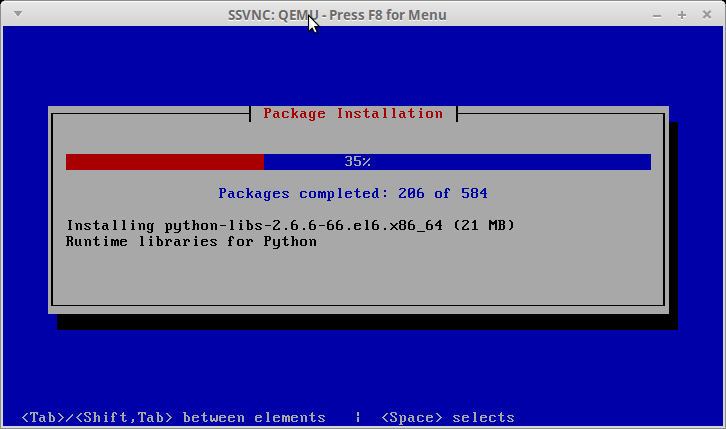
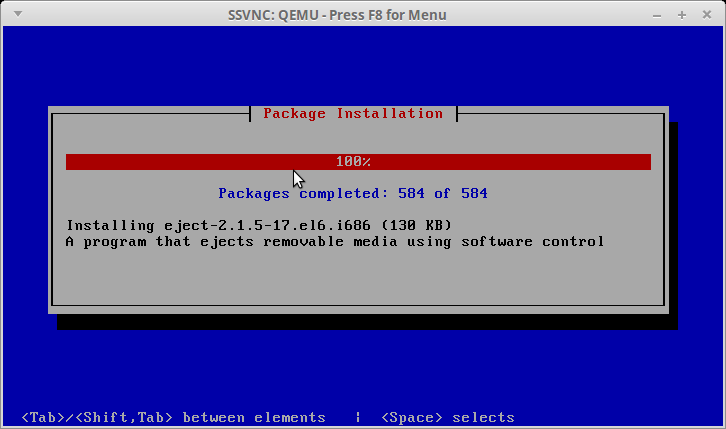
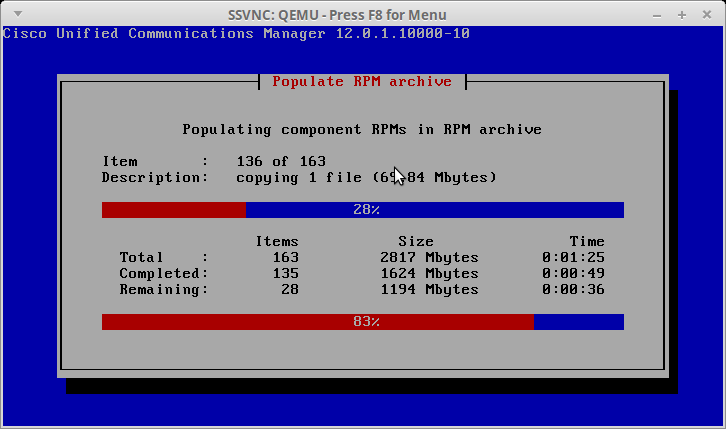
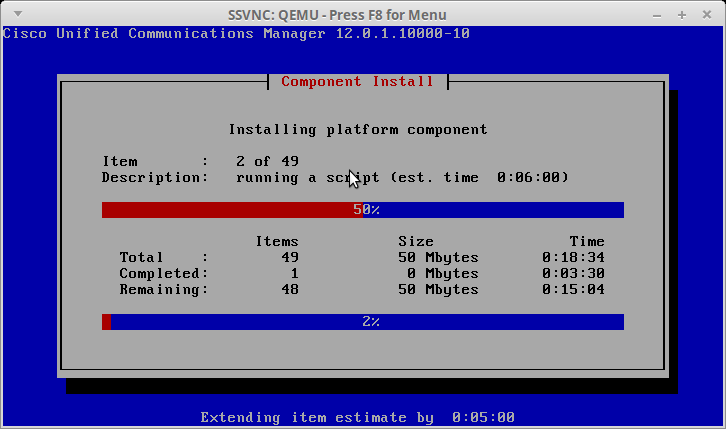
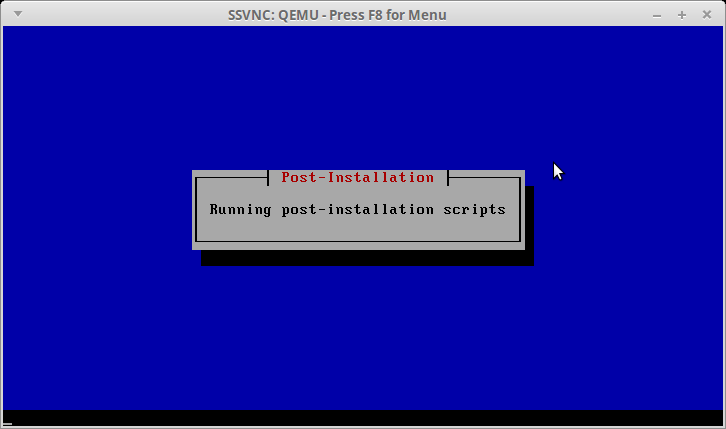
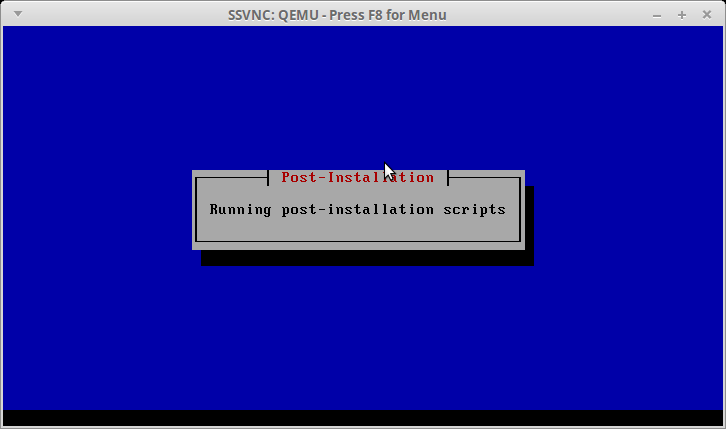
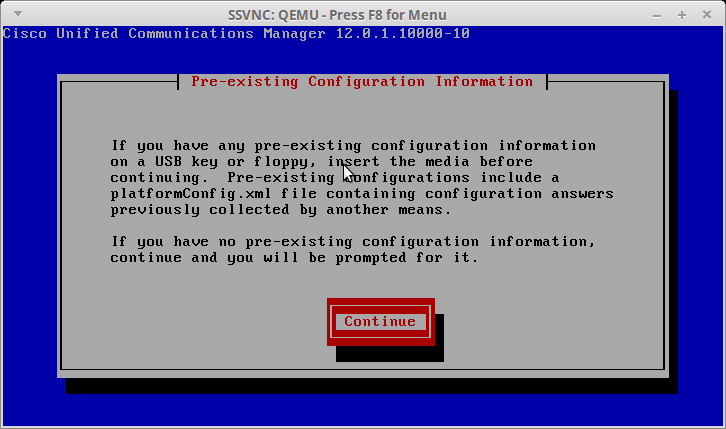
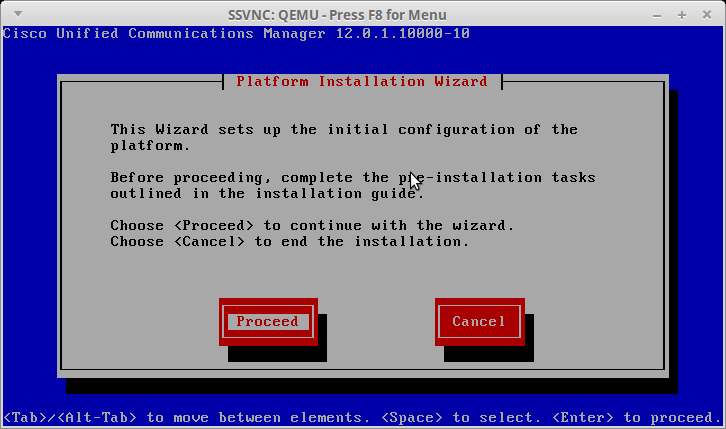
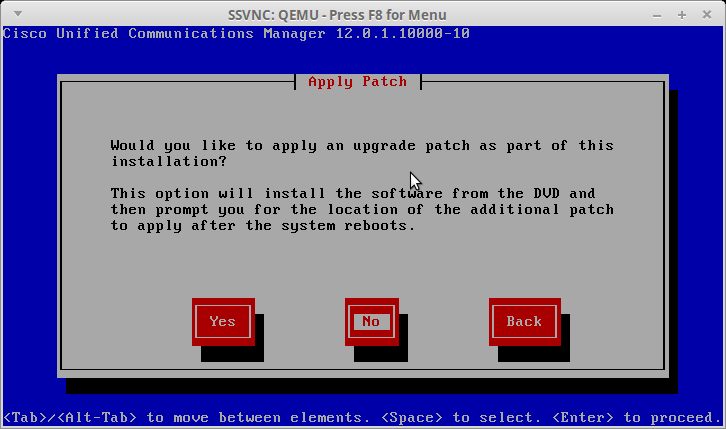
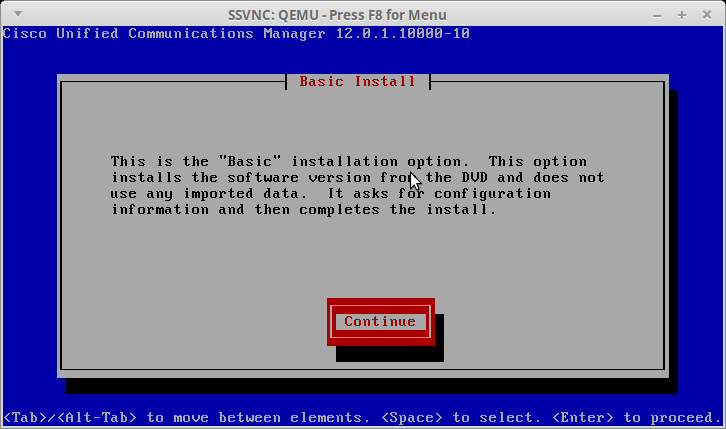
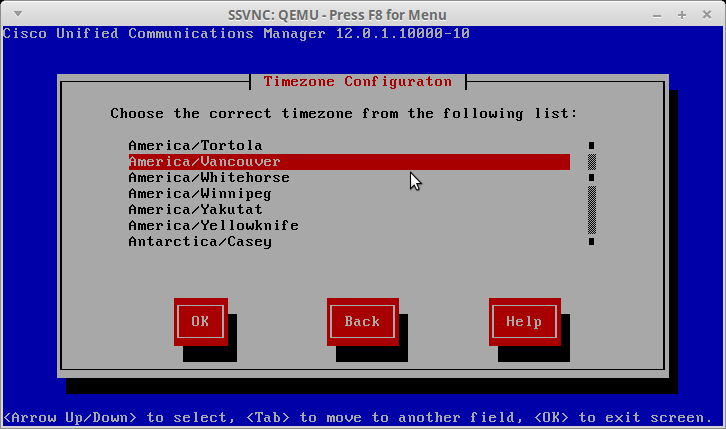
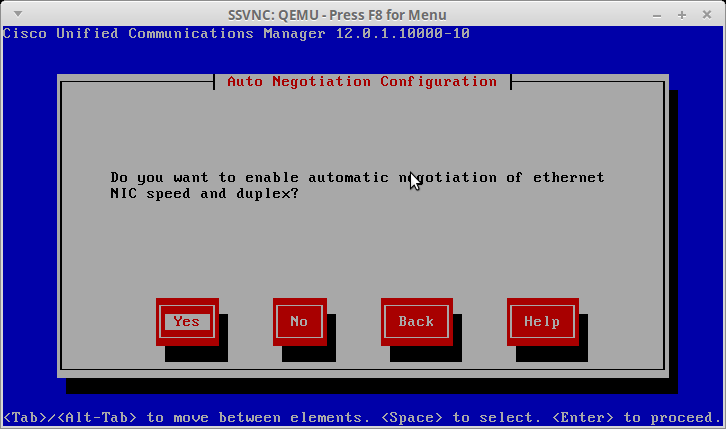

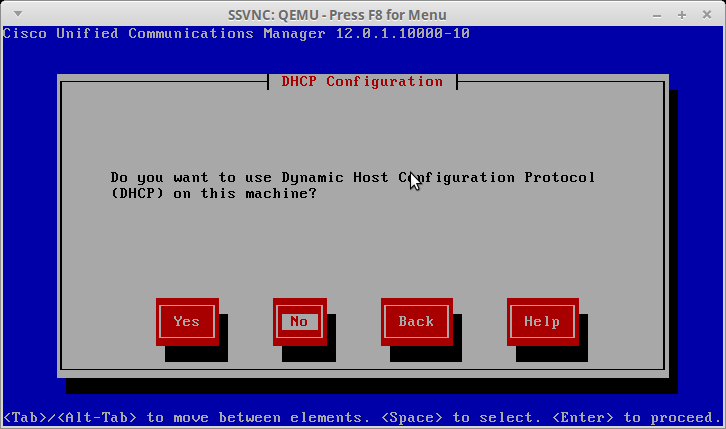
Set the relevant hostname and IP address information
Remember below is just an example, make sure you set a valid IP for your network.
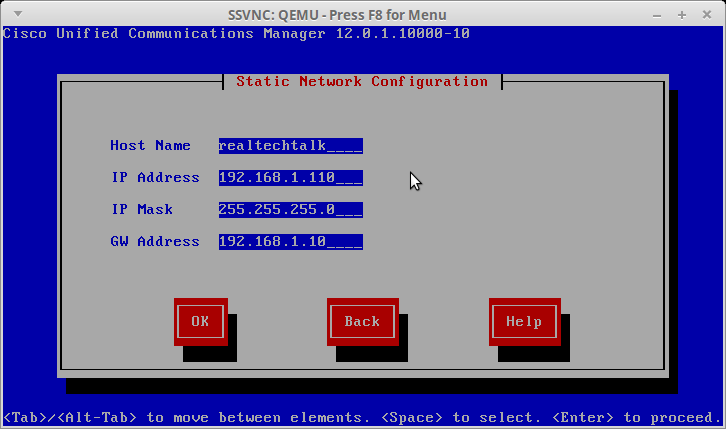
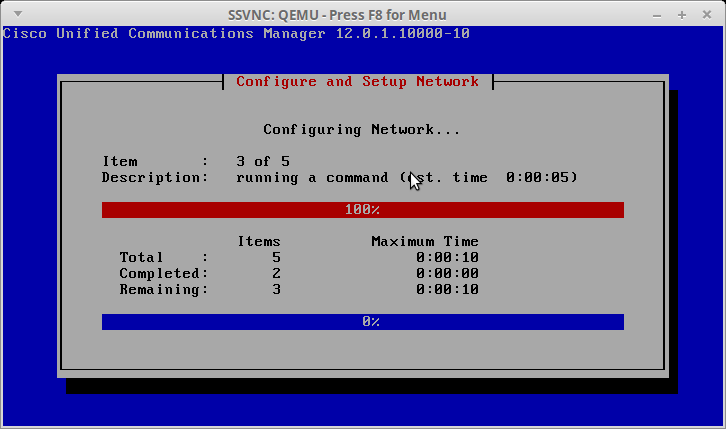
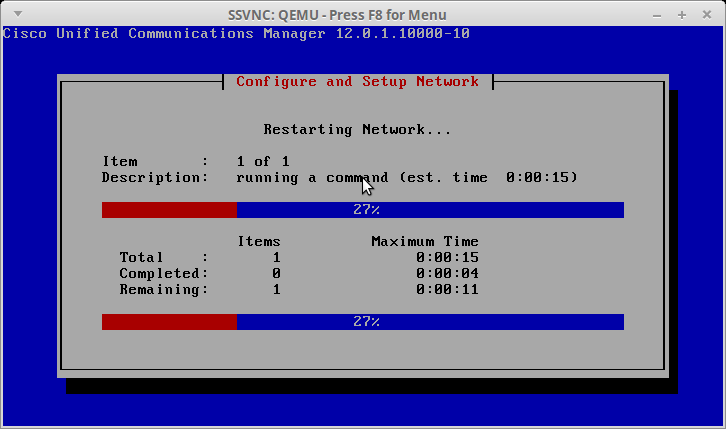
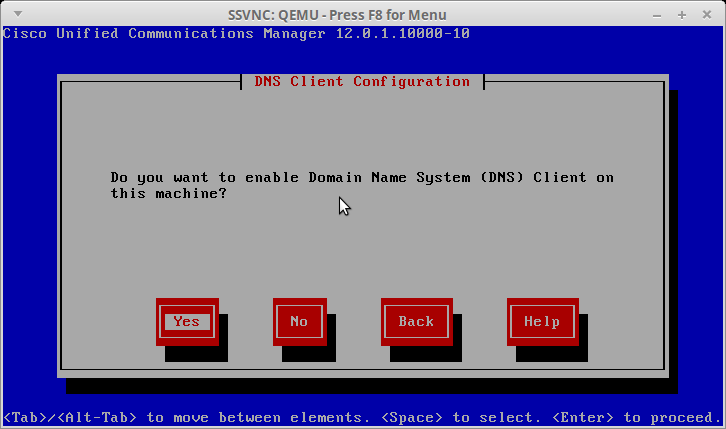
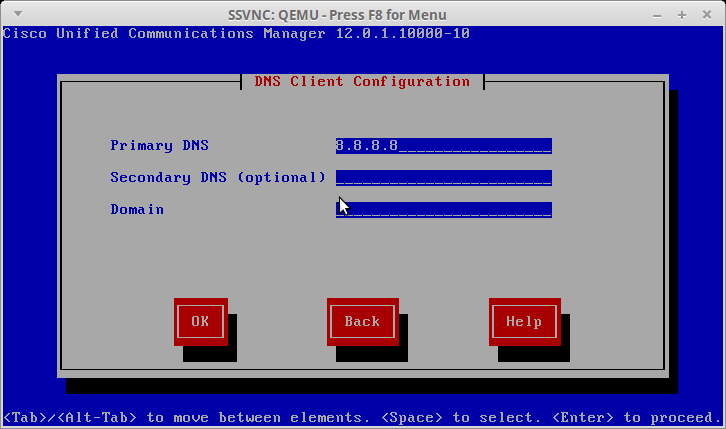
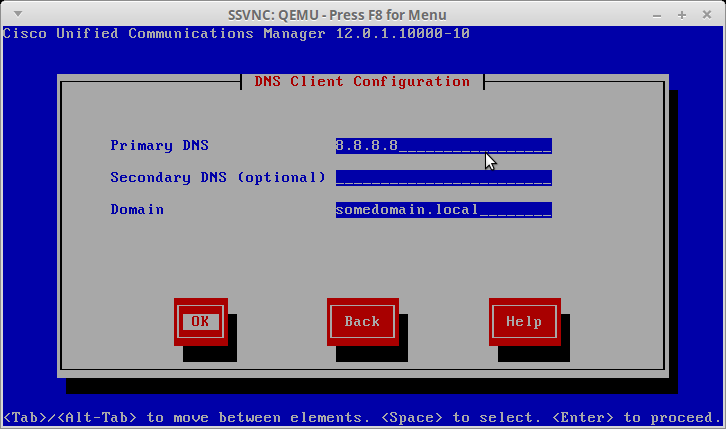
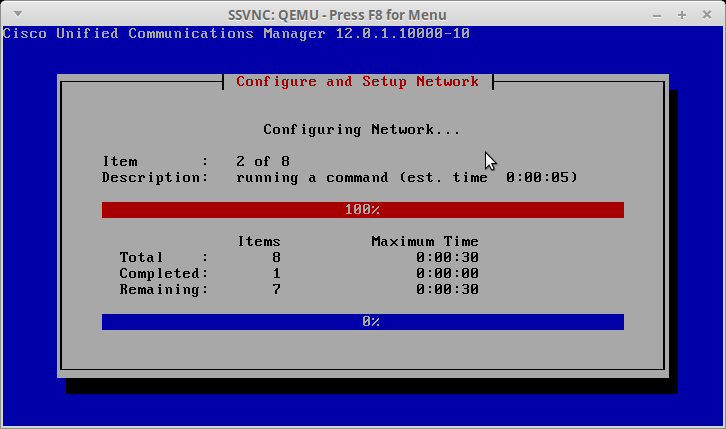
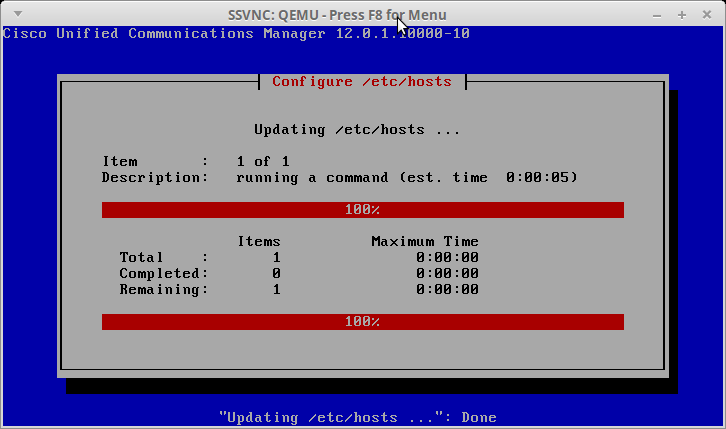
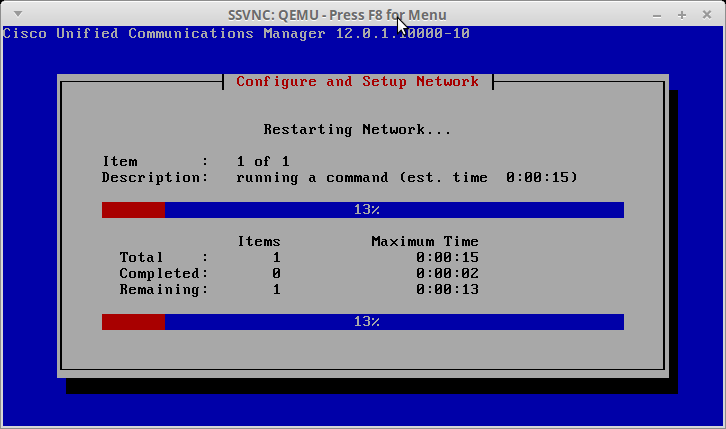
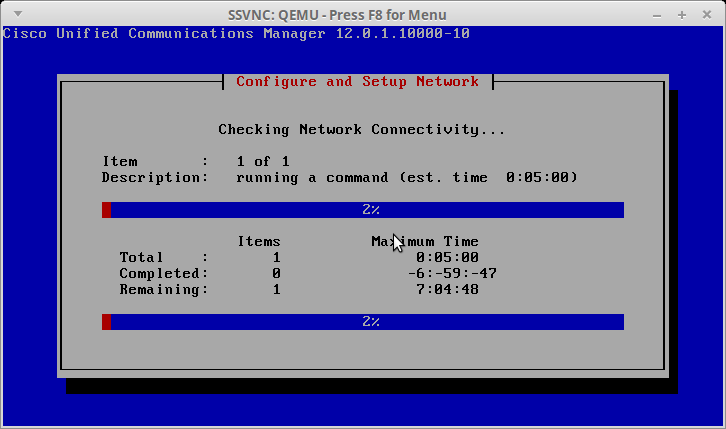
Don't worry about a DNS error exactly like below
If you get the exact error below notice that it is complaining about "Reverse DNS lookup failed". You can safely proceed and continue the install, or if you control your own DNS, then you can add a reverse entry for your IP to avoid this error.
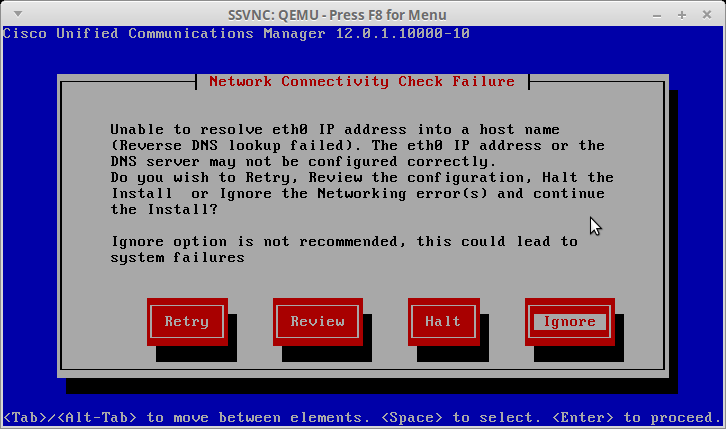
In the next screens you will be creating different usernames and passwords for different purposes (eg. Admin user, App/UI user etc..). Make sure you write down what each username and password is for and DO NOT forget them .
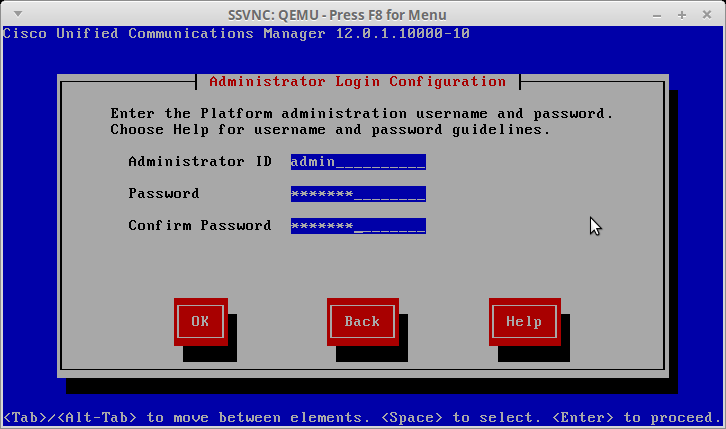
Create your SSL certificate, normally it would be something relevant to your company eg. (yourcompany.com).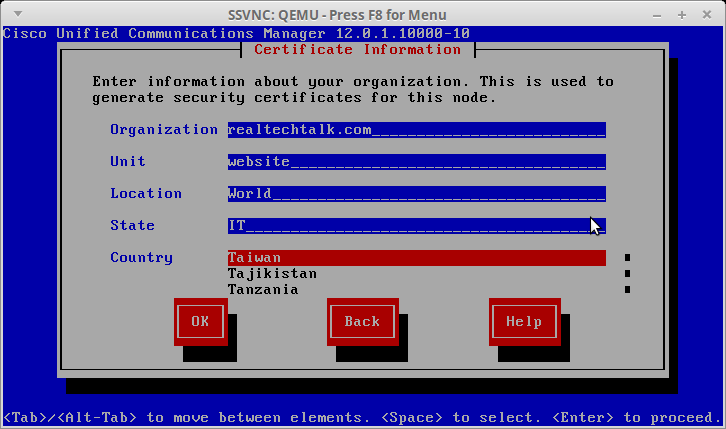
First Node Configuration Screen.
If this is your first install and you don't have an existing Cluster you should choose "Yes".
Otherwise you would Choose "No" and enter the details of the Publisher in the next screen.
Normally we should have NTP in production, you may opt not to use NTP if your firewall blocks it or if your network has no outside access.
Keep your Security Password Somewhere Safe
The most common issue in setting up a Cluster is that you have bad network and/or the wrong Security Password.
Normally you would want SMTP but if you are on a network that doesn't allow SMTP or you have no mail account to use, it is OK to say "No" for now.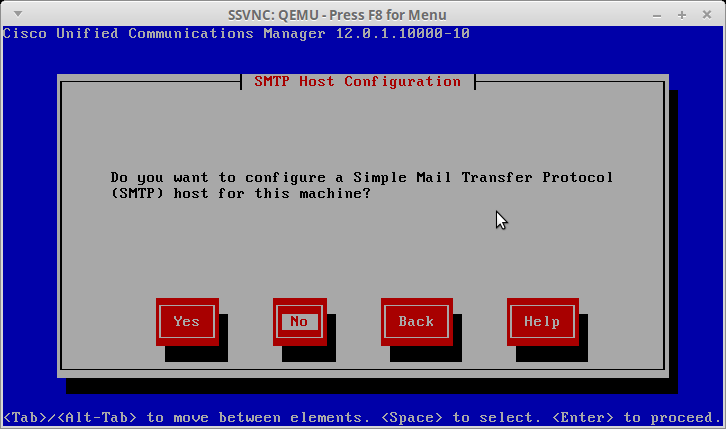
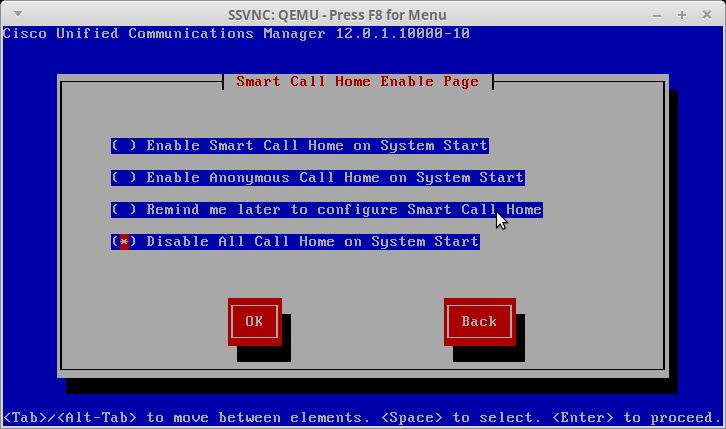
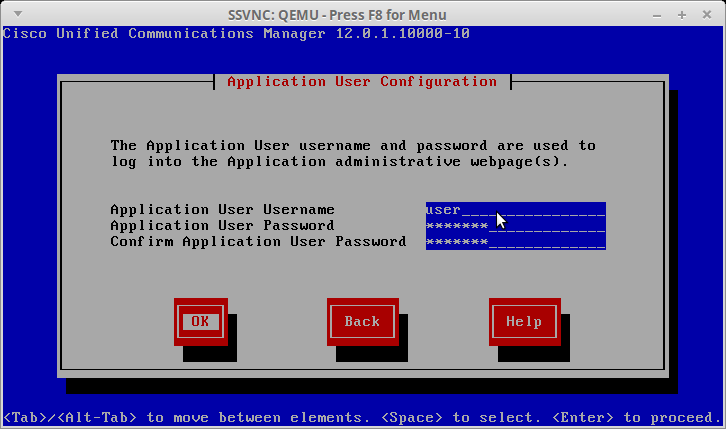
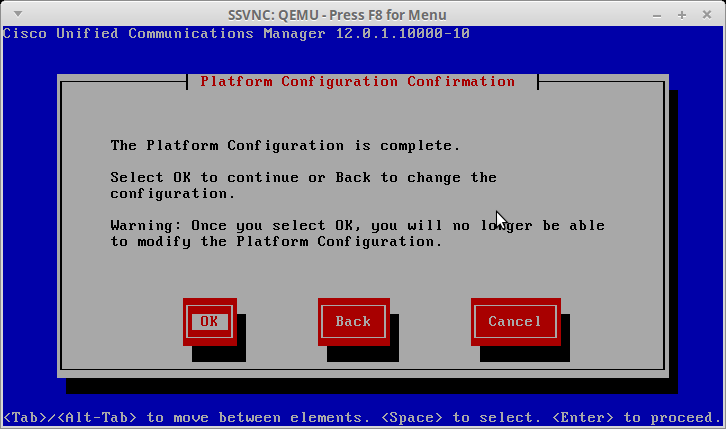
This step is another crucial part of the install and where people go wrong.
Note that if you have specified a bad IP or a non-working default gateway that this step will fail and you'll need to go back and set proper IP info.
This is one of the longest steps below. Note that there is some timeout in the install script, if this step takes too long the install times out, fails and you have to reinstall.
This is normally only an issue on machines with lots of IOPS of other usage or if you have an older/slower RAID array or mechanical disks/insufficient IO bandwidth at the moment.
Congrats! After this point, you should be able to reboot and login to the Web GUI of CUCM (using your application user).
Note that it may take 5-15 minutes on initial boot for the Web GUI to be ready.
Tags: