Nvidia Ubuntu Linux Screentearing Video with solution driver
This seems to happen on most if not all Nvidia cards but the good news is that if you are using any of the Linux drivers and have the nvidia-settings tool installed it is just a simple command.
Solution:
nvidia-settings --assign CurrentMetaMode="nvidia-auto-select +0+0 { ForceFullCompositionPipeline = On }"
Enter the above command in your terminal and the screentearing will be fixed which is like enabling Tear Free on AMD cards. What it does is Force Full Composition Pipeline which means that it won't show any video frames that aren't completely processed, thus eliminating the annoying to the eye screen tearing.
This of course works on all Linux versions whether Debian based Ubuntu, Mint etc.. or even Centos, Fedora, RHEL if using the Nvidia and not Nouveau drivers.
You can make this permanent or automatic by the following:
vi ~/.config/autostart/nvidia-settings.desktop
[Desktop Entry]
Type=Application
Exec=nvidia-settings --assign CurrentMetaMode="nvidia-auto-select +0+0 { ForceFullCompositionPipeline = On }"
Hidden=false
X-MATE-Autostart-enabled=true
Name[en_CA]=nvidia startup realtechtalk.com
Name=nvidia startup realtechtalk.com
Comment[en_CA]=
Comment=
This makes the command from our solution above execute each time you login into your Desktop session on Ubuntu/Debian/Gnome based OS's.
You can also accomplish the same using the GUI like so by going to Menu -> Preferences -> Startup Applications
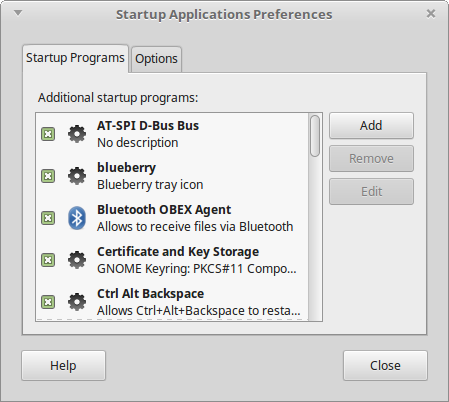
Then click on "Add" and create a new entry like this:
You can't see it but just copy the command from above "nvidia-settings --assign CurrentMetaMode="nvidia-auto-select +0+0 { ForceFullCompositionPipeline = On }" into the "Command" field and click "Add"
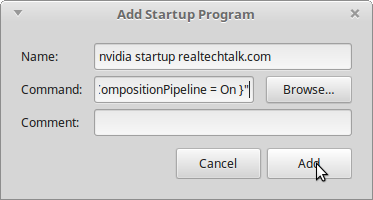
Tags:
nvidia, ubuntu, linux, screentearing, driverthis, drivers, settings, installed, assign, currentmetamode, quot, auto, select, forcefullcompositionpipeline, terminal, enabling, amd, composition, pipeline, frames, aren, processed, thus, eliminating, versions, debian, mint, etc, centos, fedora, rhel, nouveau, vi, config, autostart, desktop, entry, exec, enabled, en_ca, startup, realtechtalk, execute, login, gnome, os, gui, preferences, applications,
